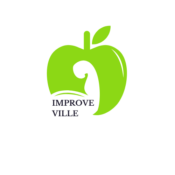In the bustling world of business, every second counts. That’s where mastering Microsoft Outlook can make all the difference. This powerful tool, when fully utilized, can transform your workday, streamlining tasks and boosting productivity.
So, whether you’re a seasoned Outlook veteran or a novice just getting started, there’s something here for everyone. Ready to explore? Let’s dive into the world of Outlook productivity hacks.
 Understanding Outlook Productivity Hacks
Understanding Outlook Productivity Hacks
Delving into the specifics, one encounters numerous techniques that transform Outlook’s vast array of features into a powerhouse of efficiency.
These techniques, known primarily as ‘Outlook productivity hacks,’ don’t just enable one to navigate the software with finesse; they make interaction with the software a joy.
What are Outlook Productivity Hacks?
Outlook productivity hacks refer to tricks and shortcuts that enhance the usage of Microsoft Outlook. They’re often clever manipulations of Outlook’s features, showcasing the application’s adaptability while ensuring seamless functionality. These hacks range from simple ones such as creating keyboard shortcuts and using rules for automatic email sorting, to more innovative ones like quick steps, which combine several actions into a single clickable button.
 Why Use Outlook Productivity Hacks?
Why Use Outlook Productivity Hacks?
Outlook productivity hacks provide an effective way to simplify Outlook’s complexity, ease daily tasks, and boost overall productivity. Opting for these hacks not only minimizes the time spent on routine tasks but also enables users to exploit the full potential of the software.
They present an invaluable avenue for enhancing one’s Microsoft Outlook experience by affording a dynamic interaction with both familiar and underutilized features of this tool.
Outlook Productivity Hacks
Turning towards more adept techniques, the spectrum of ‘Outlook productivity hacks’ widens including keyboard operations and configured add-ons. Advanced hacks often involve less click and more control, which translates to efficiency.
Using Keyboard Shortcuts
Accelerating daily tasks, keyboard shortcuts stand as an integral part of advanced ‘Outlook productivity hacks.’ For instance, Ctrl + Shift + M instantaneously opens a new message, while Ctrl + Shift + Q creates a new meeting. Ctrl + Shift + A sets up an appointment, and Alt + S sends email after composition. Quick and direct these techniques bypass traditional steps, enhancing efficiency.
| Keyboard Shortcut | Function |
| Ctrl + Shift + M | Open New Message |
| Ctrl + Shift + Q | Create New Meeting |
| Ctrl + Shift + A | Set a New Appointment |
| Alt + S | Send Composed Email |
Configuring Add-ins for Enhanced Productivity
Adding another layer of competency, configuring add-ins amplifies the utility of ‘Outlook productivity hacks.’ From weather updates to tracking deliveries, add-ins such as Evernote, Trello, Boomerang, and FindTime can be integrated into Outlook to customize and optimize user experience. Customizing the workspace allows for better synchronization and an uninterrupted workflow, shifting the productivity graph upwards.
| Add-in | Function |
| Evernote | Save emails and organize notes |
| Trello | Manage tasks and projects |
| Boomerang | Schedule emails and delay deliveries |
| FindTime | Proposed meeting times and voting option |
How to Continually Improve Your Productivity in Outlook
Continually enhancing productivity in Outlook involves a purposeful focus on two factors: staying in tune with Outlook’s updates and consistently exploring its multitude of features. Detailed below are exhaustive explanations of both aspects.
Keeping Up with Updates
Staying updated with the latest releases from Microsoft strengthens the user’s proficiency in Outlook, and it’s one of the vital outlook productivity hacks to maintain increased efficiency levels. Microsoft often releases minor and major updates containing feature improvements, security enhancements, or entirely new facilities designed to enhance users’ productivity and experience.
Constantly Exploring and Experimenting with Features
 Experimenting with the plethora of Outlook features boosts one’s knowledge about what can be achieved within the platform.
Experimenting with the plethora of Outlook features boosts one’s knowledge about what can be achieved within the platform.
From learning how to create rule-based folder systems for organizing emails, harnessing the @ mentioning tool in group emails for enhanced communication, to manipulating the Quick Steps feature to automate multi-step tasks, there’s an abundance of features to fine-tune one’s productivity in Outlook.
By experimenting with features like rule-based folder systems and the Quick Steps feature, they can continue to push their productivity boundaries within Outlook. This isn’t just about working harder; it’s about working smarter and making the most of the tools at their disposal.