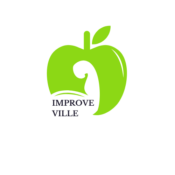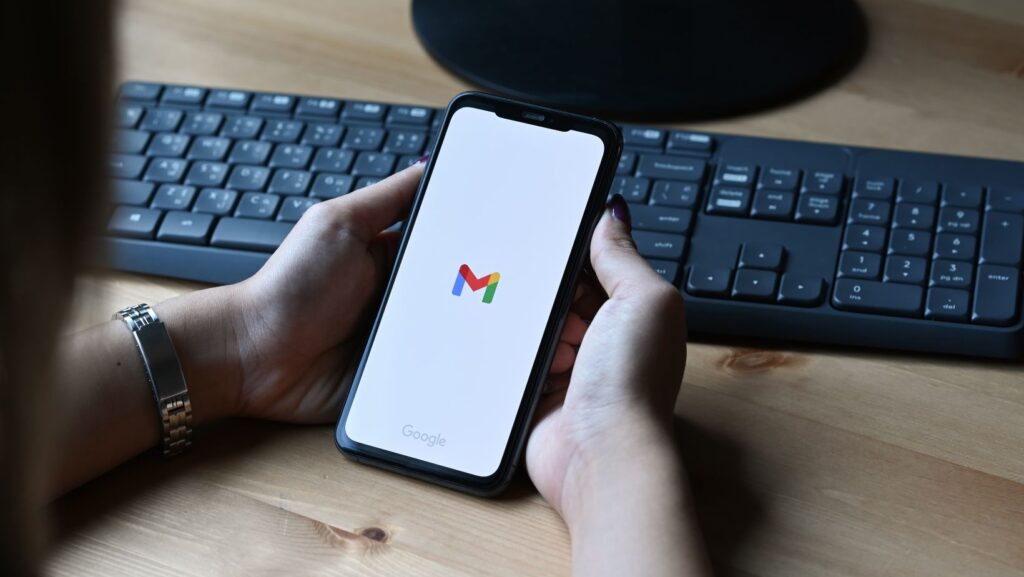In today’s fast-paced world, efficiency is key. When it comes to managing emails, Gmail stands as a powerful tool with hidden features that can supercharge your productivity. But are you leveraging its full potential?
This article will delve into some of the best Gmail hacks that can streamline your workflow and save you precious time.
Overview of Gmail’s Potential for Productivity
Gmail ranks high among leading productivity tools. Its capabilities extend beyond basic email management, incorporating elements like advanced search options, smart sorting features, and keyboard shortcuts.
 Advanced Search Options
Advanced Search Options
These options transform Gmail into a highly efficient tool. Finding a specific email message in Gmail’s vast universe requires one tool – the Advanced Search option. Using specific search operators, users can locate any email.
For example, an input like “from:[email protected] before: 2020/01/01 after: 2019/01/01” will fetch all mails from “[email protected]” sent within 2019.
Keyboard Shortcuts
Gmail’s keyboard shortcuts are quick and intuitive. By merely pressing “C,” users can compose a new email. The “Shift + # ” combination permanently deletes selected emails, whilst the “/” key moves the cursor into the search bar. These keyboard shortcuts make navigation faster, improving efficiency.
Understanding Gmail Interface
Building on the principles of Gmail hacks for productivity, it’s crucial to comprehend the Gmail interface fully. A good grasp of the Gmail interface’s key components and smart use of the Gmail search function are fundamental to harnessing the power of this tool.
Key Components of Gmail Interface
The Gmail interface consists of several essential parts. On the left, you find Gmail’s main menu, containing options like Inbox, Starred, Sent, Drafts, and more. Here, users can navigate to specific sections of their email. The center displays the content of the selected option from the main menu, with individual emails listed in decreasing order of recency.
 Utilizing the Gmail Search Function Efficiently
Utilizing the Gmail Search Function Efficiently
The Gmail search function, conveniently located at the top of the interface, is a truly robust feature. To use it effectively, learn to implement advanced search operators.
For instance, type “from:[email protected]” to see all emails from a specific sender or “older_than:1y” to find emails more than a year old. Combine these operators, say “from:[email protected] is:unread”, to locate all unread emails from a particular sender.
Gmail Hacks For Productivity
Advanced settings in Gmail provide a potent arsenal of productivity tools. Mastering these helps users transform their email management approach.
Enabling and Understanding ‘Undo Send’ Feature
One indispensable Gmail hack for productivity is the ‘Undo Send’ feature. It allows users to retract a sent email within a specified time frame. By default, this feature gives a grace period of 5 seconds, however, users can extend this up to 30 seconds.
To enable ‘Undo Send’:
- Visit the ‘Settings’ page, denoted by the cogwheel icon on the top right corner.
- Click ‘See all settings.’
- In the ‘General’ tab, find the ‘Undo Send’ section.
- In the ‘Send cancellation period’ box, select the desired time frame.
- Finally, scroll down to the bottom of the page and click ‘Save Changes.’
Thereafter, right after sending an email, an ‘Undo’ option appears. Clicking it retracts the email, enabling last-minute modifications and corrections, if necessary.
 Customizing Inbox View for Enhanced Productivity
Customizing Inbox View for Enhanced Productivity
A customized Inbox view allows Gmail users to see the most relevant and timely emails first. Gmail offers five types of Inbox: Default, Important first, Unread first, Starred first, and Priority Inbox.
To change the Inbox view:
- Head over to ‘Settings’ via the cogwheel icon.
- Click ‘See all settings.’
- Go to the ‘Inbox’ tab.
- In the ‘Inbox type’ dropdown menu, select the preferred layout.
- Make any additional changes to the categories or reading pane in the offered options.
- Click ‘Save changes’ at the bottom of the page.
By automating email management with these tools, you can keep your inbox organized and boost your productivity. Remember, it’s all about incorporating these features into your daily routine. So why wait? Start exploring these Gmail hacks today and watch your productivity soar.